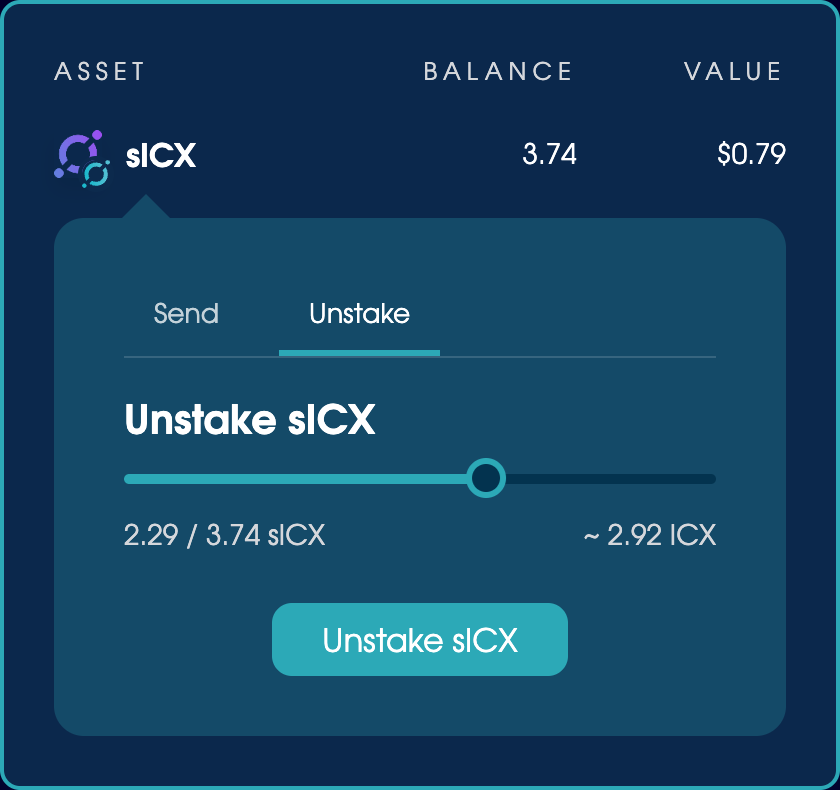View and manage assets
Learn how to view and manage assets in your wallet.
The wallet menu is available in the top-right corner of every page. It’s where you’ll sign in and out of the app, manage your connected wallets, and view, send, and stake the assets they hold.
Open the wallet to view a list of your assets on each blockchain, including the current USD value, if available.
To change or disconnect a wallet, click ‘Manage wallets’.
To manage an asset held on ICON, click it. You’ll see the option to send it – just enter the amount and a compatible blockchain address.
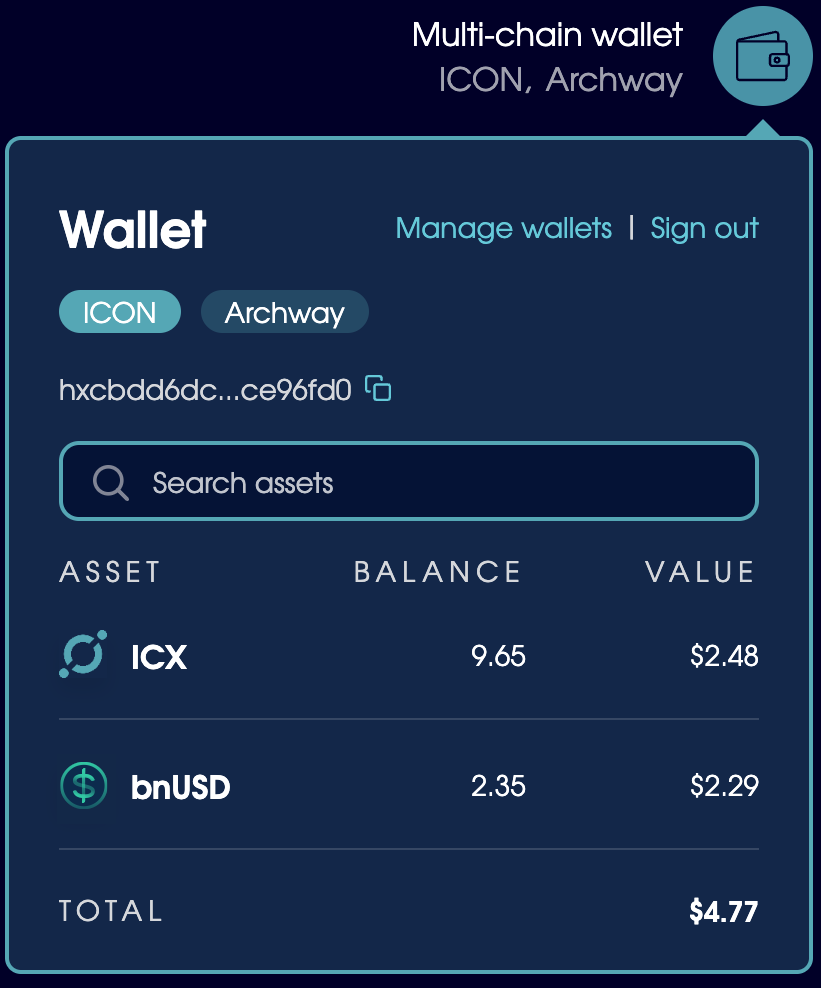
ICX and sICX wallet entries
The ICX and sICX wallet entries have additional tabs to manage unstaking requests. To unstake sICX, click the sICX wallet entry and open the Unstake tab. Use the slider to choose how much to unstake, then confirm the transaction.
ICX takes around 7 days to unstake, but sICX can unstake sooner based on the volume of ICX deposited and swapped on Balanced.
You can view your unstaking requests from the ICX > Unstaking tab. When your ICX has unstaked, you’ll need to claim it from there before you can use it. An alert badge will be displayed next to the ICX wallet entry when it’s ready.